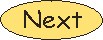2. Page Setup for a Poster
The default page size once you
begin Illustrator is 8.5 inches by 11 inches. You want to change these
specifications to be the intended size of your poster. The height must be
changed to 36 inches. That is the height of the paper in the large format
printers at Whitman College. On the other hand, you are not constrained
by a set width, because the paper for the large format printers is a roll.
Common specifications for posters made using this printer are 48 inches by
36 inches.
To change the page size:
Go to File > Document Setup and change the following
information to poster dimensions. Change the Units to inches, set
the Height at 36 inches, and set the Width you wish to use.
The Size will automatically convert from Letter to Custom.
| Default |
Poster Dimensions |
|
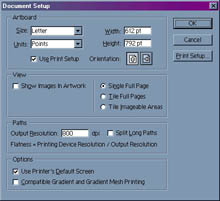
|
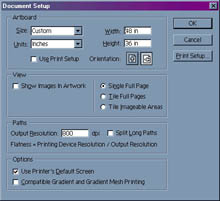
|
Note: There will be a dotted box in the upper left corner of the
page you just created. Ignore this box for now. It shows what area is
printable from the current printer. Since, you will eventually be printing
your poster from a computer that is configured to a large format printer,
this box is irrelevant.